
We'll start with a simple example: this table. First of all read these instructions on how to import data in DataAnalytics. When your done, you should see the main window. Learn how to get around by reading this.
The first thing we're going to do is to sort the table by Continent alphabetically and then by Largest city in descending order. To do thing go to the sort tab and input the correct parameters. Here's what you should obtain:

Notice the triangles in the column header indications the correct sort direction. You can move columns around by dragging them and hide them by using the button just on the right of the last column (not the red X). So sorting is simple isn't it? Now lets group by continent. Go to the group by tab and make the correct configuration. You should obtain the following:
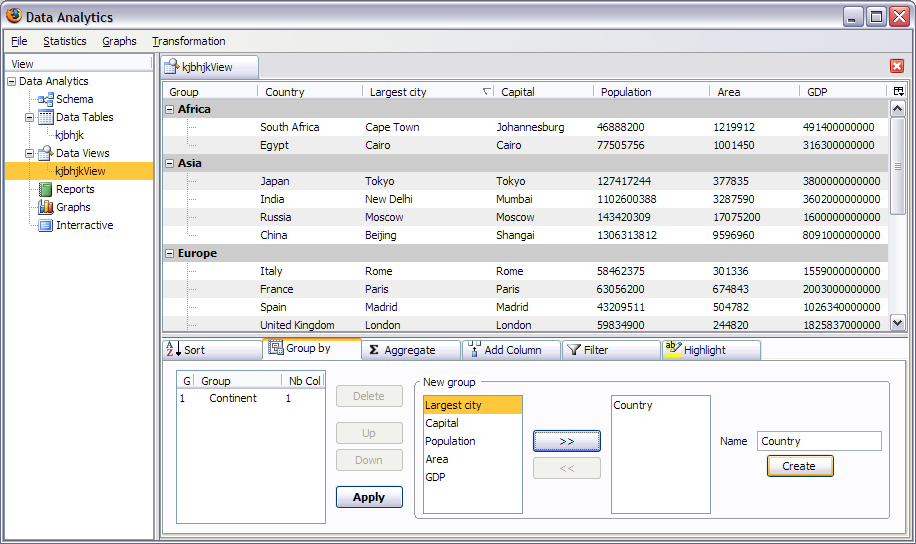
Now that the data is categorized let's calculate the average for every continent. Go to the aggregate tab, select the Continent group and create an Average aggregate for all tree numeric columns. Click save and then apply. Do the same for the "(global)" group.
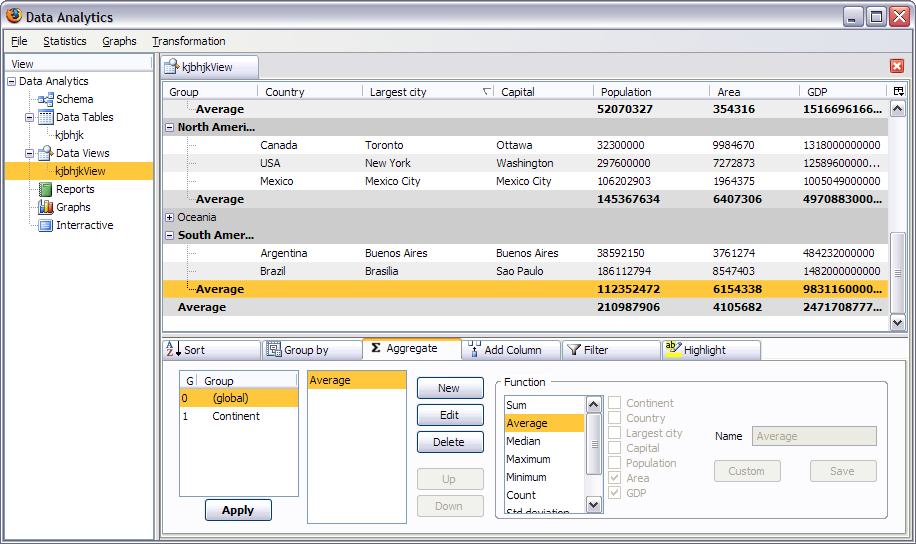
Now let's create a new column for the GDP per inhabitant. You simply create a new column of type Number and then select the 'simple' formula. You then double click on the GDP field and divide by Population. Click save and apply to get the new column:
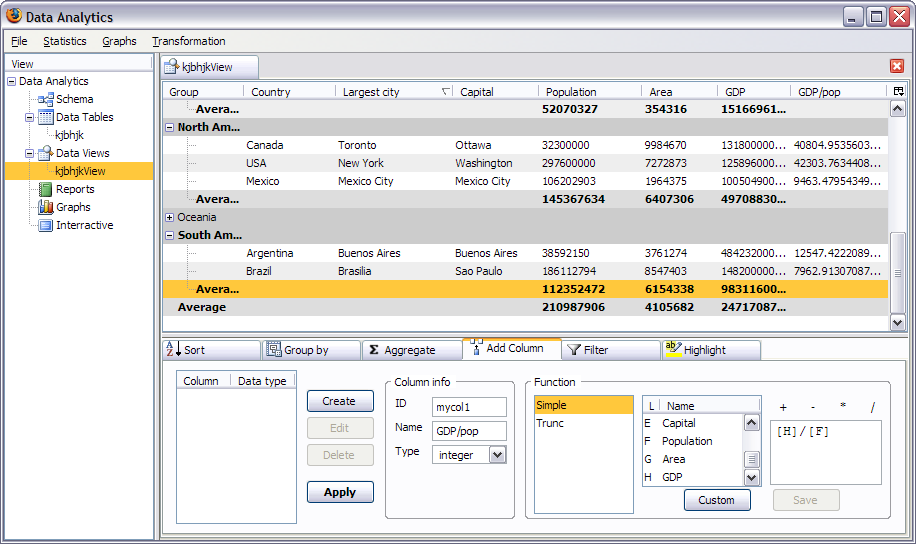
Now calculate the average by going back to the aggregate tab. Next we'll make a pie chart with the GDP/pop column. First read these instructions.
Go to Data/Graph and select a image chart. Create a new series for the GDP/pop column make sure that you specify that it is a pie chart. Select Country for the X axis and....

one nice pie chart for you. This concludes this first tutorial.