Main window
User interface
On this page you will lean the different features available in the main window. It discusses both data table items and data view items. Let's start with a screenshot of the main window.
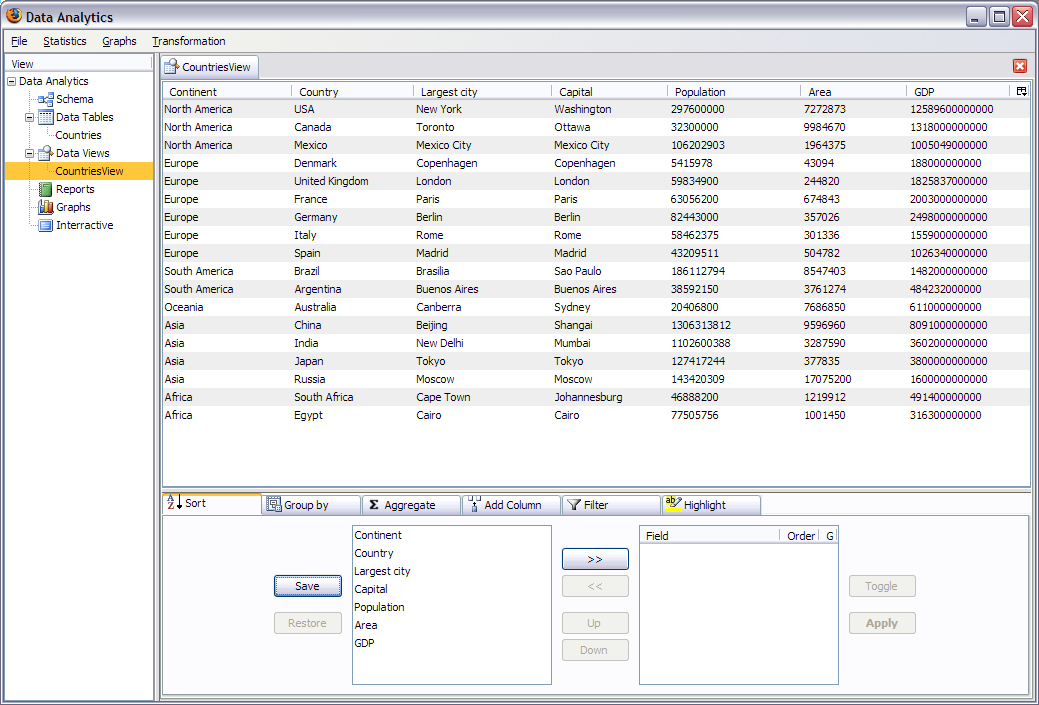
On this page you will lean the different features available in the main window. It discusses both data table items and data view items. Let's start with a screenshot of the main window.
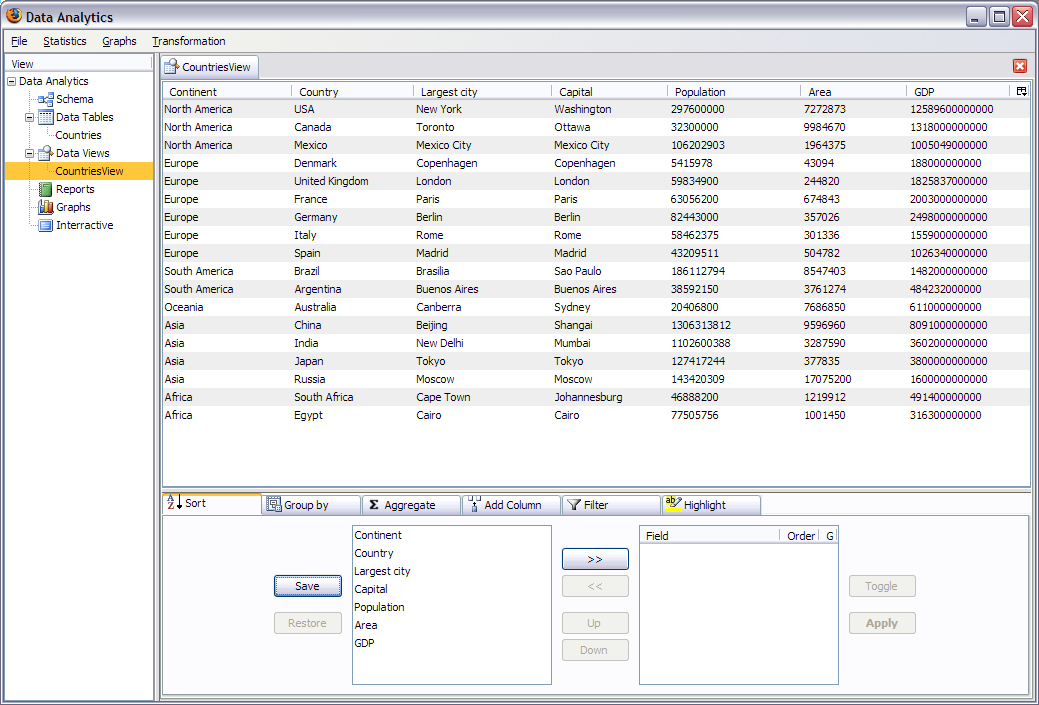
As you can see, the currently selected item is a view. How does a view compare to a table? A table is the primary container of data records whereas a view is simple a temporary representation of the data in an organized way. The left part of the window lists all existing items which can be tables, views, reports and graphs. On the right the item is displayed in a tabbox so that multiple items can be worked on at the same time. To close a view hit the red button.
Views like the one shown above have 6 primary operations: sorting, grouping, aggregating, adding columns, filtering and highlighting (the last two are not implemented yet). For example of their use refer to the tutorial. Here's a reference of how these functions work.

Simply select the fields you want sorted by double-clicking or by using the >> button. You can change the order of the sort by using the up and down buttons. Toggle the sort order by using the button or by double-clicking. Finally click Apply to sort. The save and restore buttons allows saving the current row order state and restoring a saved order.
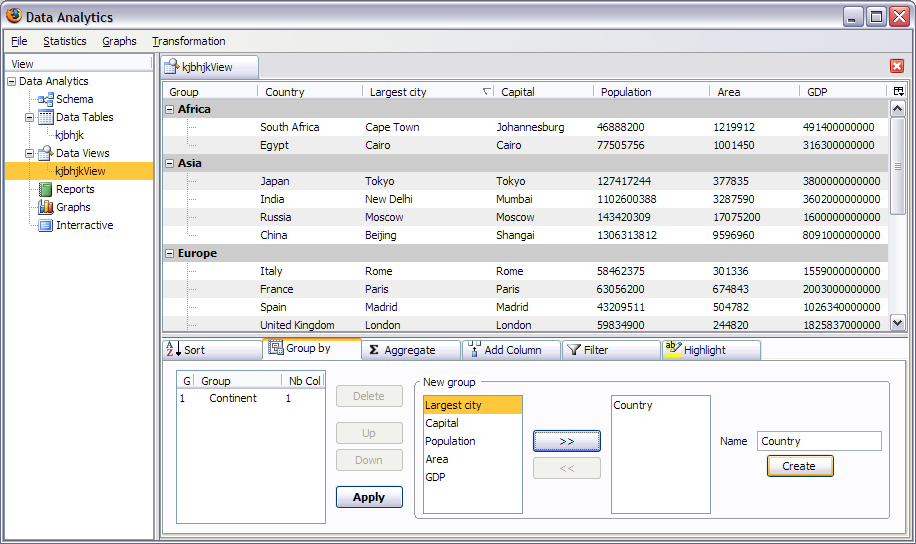
Groups are a powerful tool for data analysis. The list of current groups is shown on the left. To create a new group select a field and a name then press Create. If you select multiple fields, the groups will be on all pairs (n-tuples) of values. To apply your grouping click apply. A grouped column must be sorted in priority so if it is no already so, it will be added to the sort list. You can toggle the sort order of groups in the sort tab.
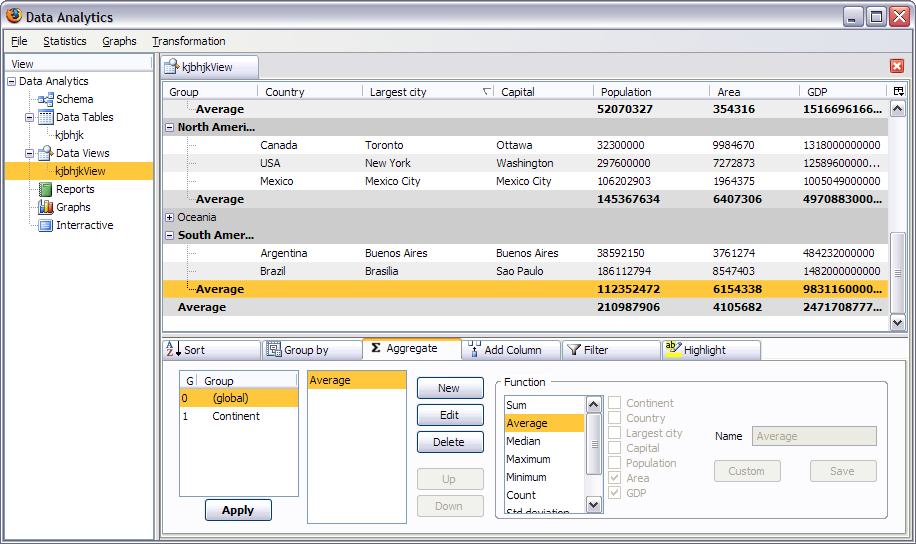
For each level of groups (selected on the left) you can input a list of aggregates to be calculated. Some aggregates do not work on columns of all data types so those with an incompatible data-type will be disabled. Custom aggregates can also be created.
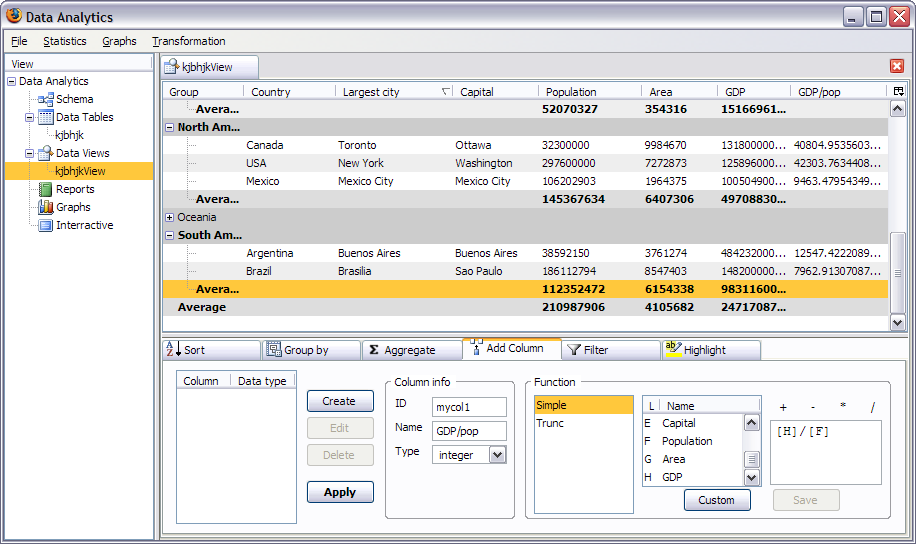
The list of new columns is shown on the left. You need to provide information about the column before you can select a function. Some functions such as simple and trunc offer a visual interface for simple functions. Here the GDP per inhabitant is calculated. Custom functions can also be created. New columns you create are available for sorting, grouping, aggregating, etc.

From this tab you can hide and reorder the columns displayed. The same thing can be accomplished by dragging the columns around and by unchecking them in the column picker.

Often extra data is present in the table to be analyzed and it needs to be filtered. The filter tab allows you to do just that. You need to select a predicate from the list, enter a simple condition or create a custom predicate. Note that the predicate specifies the rows to be removed, not the ones remaining. Once the filter is applied the number of rows filtered appear in the third column. Aggregates are not calculated on filtered rows. You can also manually filter rows from the toolbar.

You might want to highlight some rows to highlight the different properties in your data. The highlight tab does just that and works similarly to the filter tab. You can choose the color to highlight and whether the background or the foreground color of text will be changed. You can also manually highlight some rows from the toolbar.
Tables are not affected by any modification in any of its views. To open a data table, double click on it's name.

From here you can see the data, create a new view and open a form to edit the data. A spreadsheet view will eventually be supported. You can also see the definition of the table:

Only the first tree columns are used right now. It is currently a read-only view, but editing will be soon implemented. Here's what the auto-generated editing forms look like:

It is also read-only. When write will be allowed, changing a value will optionally update all the views. For example changing the continent for Canada to South America will regroup Canada under the new continent (but it wont get warmer).
This concludes this tour of the main window, table item and view items.